WOC 357

Page 357
Using the Internet
Aladdin jumped on a magic carpet to see the world, and you can jump on your laptop to see the World Wide Web! It has become a kind of second world, with videos and images, music and historical documents, and now even artificial intelligence.
Like Aladdin, you need to be smart about where you fly and what you see. You’ll find wonders but need to avoid dangers. Some of what you see is real, and some is created to fool you, whether by artificial intelligence or all-too-human intelligence.
In this chapter, you’ll learn how to get the most out of your time online, conducting in-depth research and evaluating and saving what you find. You’ll also discover ways to stay safe online. So hop on your computer. It can show you the world!
What’s Ahead
WOC 358
Page 358
Researching on the Internet
For many people, research means opening a search page, typing in a few keywords, and clicking on some of the results. But trying to learn about a topic that way is like studying fish by waterskiing across a lake. You’re just skimming the surface.
Using Search Sites
Knowing how search sites work can help you use them.
How Search Sites Work
- All day, every day, robot programs “crawl” the Web, following hyperlinks from page to page. The robots scan each page, looking for important words and phrases, and report them back to search sites.
- Search sites store words and phrases in a database.
- They compare similar words and phrases and use a mathematical algorithm to rank which pages are most significant.
- You visit the search site and enter keywords.
- The search site returns a list of pages related to your terms, in the order it believes is most helpful.
- You scan the results, reading titles and descriptions, hoping to find something useful.
There are many chances for error during online searches: A page designer may not use the best terms; a robot may not find a link to a page; a search engine’s algorithm may rank a page below thousands of others; and your choice of search terms may be ineffective. Here are some tips to make your searching productive:
- Be patient. Good research can mean sifting lots of “sand” before finding treasure.
- Try different keywords. If one search phrase doesn’t work, try a different one. And check your spelling.
- Check more than the first page of results. What you need may be on the second or third page, or even later.
- Learn advanced keyword strategies. Refer to the next page for a list of ways to conduct an effective word search.
WOC 359
Page 359
Word-Searching Guide
Search sites are becoming better and better at predicting the best results for your searches, but the key still lies in how you phrase things. The same words used in different orders or different combinations often return different results.
- If you type in one word, the search program will look for all pages that include that word.

- If you type in more than one word, the search program will look for all pages that contain any of those words.

- If you type a phrase in quotation marks, most search programs will look for all pages that contain exactly that phrase.

- Most search programs allow you to use Boolean words (such as and, or, and not) or symbols (such as “+” for and and “-” for not) to help control your search.

- Search programs often have even more advanced options for fine-tuning your results. Check for a link to advanced search options on your favorite search site.
Helpful Hint
It can be useful (1) to try different groups and orders of words in your search and (2) to compare the results of different search sites.
WOC 360
Page 360
Other Online Resources
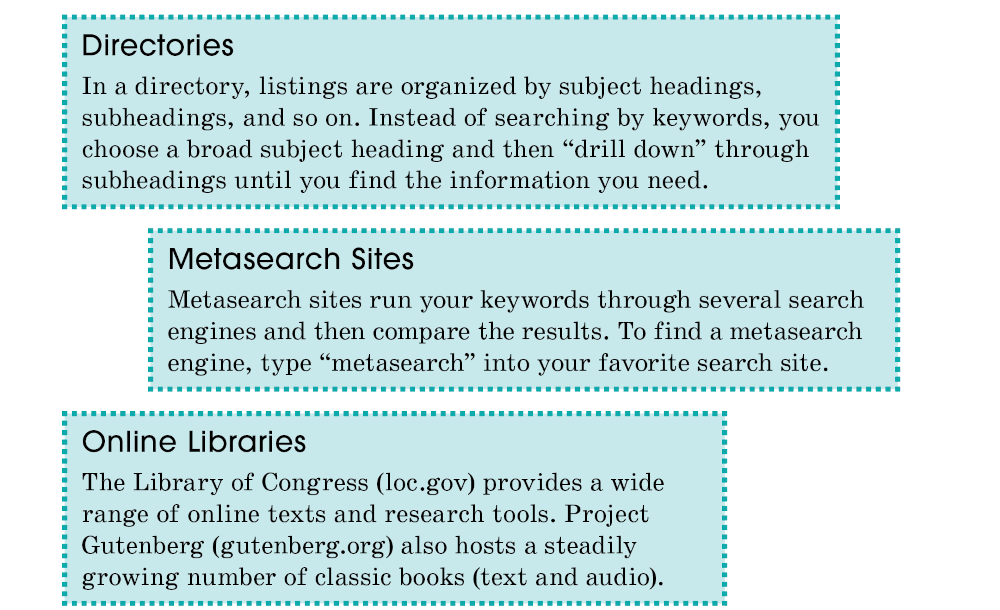
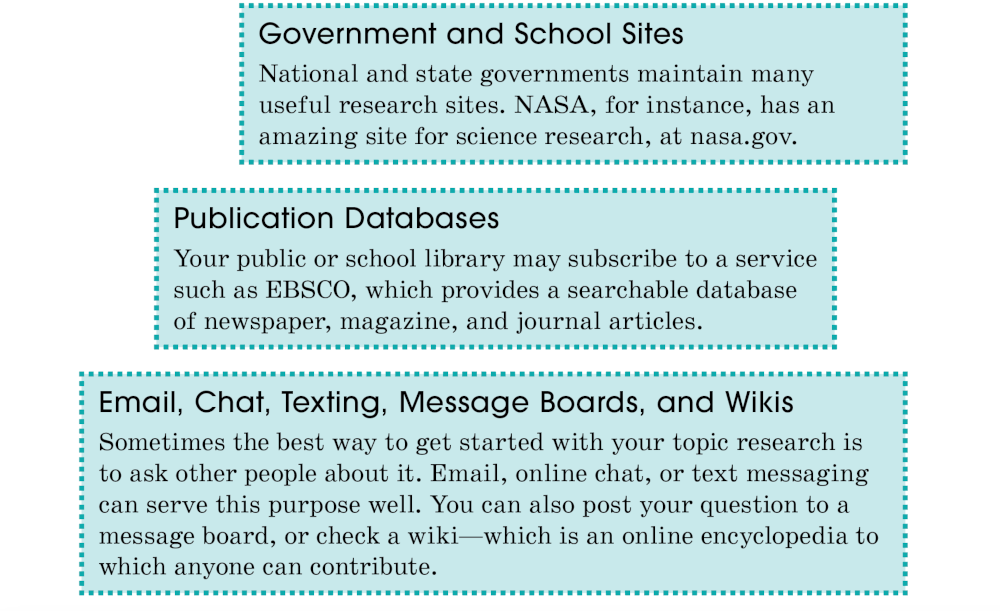
WOC 361

Page 361
Evaluating Online Information
Always check your information for timeliness and balance.
Timeliness
Online information can be more up to date than print publications, but always check the date on any Web page you hope to use. If the date is old, or if no date is displayed, the information may no longer be accurate.
Balance
Much of what is published online has a commercial purpose or a bias. Watch for the ways in which a page tries to shape your thinking:
Color and Layout ■ Web designers study the effects of color on people. For example, blue tends to evoke trust, black a sense of mystery, and white a businesslike manner.
Photos and Illustrations ■ In politics, one site may choose a photo that makes a candidate look inspiring, while another site chooses a photo that makes the same candidate look frustrated or mean.
Emotive Words ■ “Extraordinary” and “foolhardy” are examples of words that can color your opinion about the facts: He made an extraordinary attempt to stop the car. He made a foolhardy attempt to stop the car. The fact is he tried to stop the car, but your feelings about it are being manipulated.
Saving What You Find
Here are a few ways to save online information:
- Bookmark it: If you’re on your home computer, you can bookmark the page or save it to your “favorites.”
- Make a printout: A print copy can be very handy. Just be sure that it includes the Internet address of the page.
- Save an electronic copy: You can save the whole page or just block-copy the parts you’ll need. Just remember to also save the page address.
- Email a copy or the link: If you’re not at your own computer, email yourself the Internet address.
WOC 362
Page 362
Using the Internet Safely
The World Wide Web provides many opportunities for education and entertainment, but also some dangers. If you develop safe habits, follow safety rules, and understand the dangers, you’ll be better able to keep yourself safe online.
Develop Safe Habits
These important practices can help protect you.
Log out when you leave. ■ Many programs and apps have you sign in so that you can access and save your data. When you leave the program, always sign out so that the next user of the device is not able to access your account.
Use safe passwords. ■ You wouldn’t set your locker or bicycle lock to “1-2-3.” If your computer password is easy to guess, it isn’t safe either. Choose a mix of letters, numbers, and punctuation that you can remember. If your cat’s name is Sheila, a good password could be 5h3i!a.
Monitor your accounts. ■ Pay attention to your online presence. If you notice suspicious activity or receive a notification that someone on an unfamiliar device tried to access your account, notify your service about the problem.
Keep private details private. ■ Never post your phone number, address, or other private information where strangers can see them. If you need to send this sort of information to a trusted friend, use a secure medium such as email or a direct message.
Don’t fall for tricks. ■ A pop-up message on a Web page might say your software is out of date, when really it is trying to get you to click to download a harmful program. An email might claim you have won something, asking you to send your address. A quiz for fun might ask you to provide information about yourself, such as your cat’s name (to guess your password). Don’t fall for these tricks.
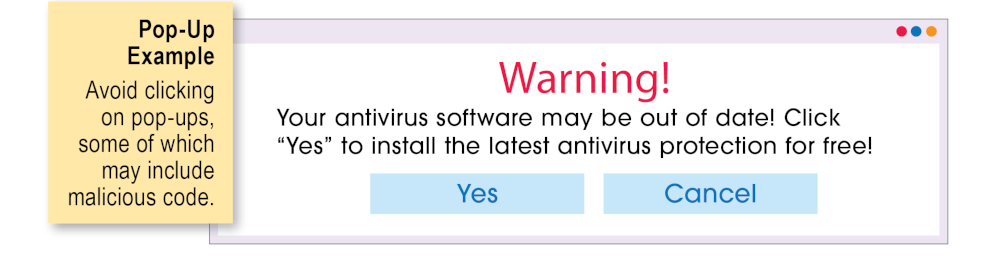
WOC 363
Page 363
Follow Safety Rules
Learn the following rules, which are meant to keep you safe.
- House rules: Follow technology rules set up by your parent or guardian.
- School rules: Follow your school’s policies for Internet use.
- Online rules: Obey age guidelines for technology use. Don’t pose as someone other than who you are.
Understand Dangers
Watch for and avoid the following types of dangers.
- Viruses are software made to infect your device, steal your information, and spread to other computers. Email attachments and online ads may have viruses.
- Bloatware is software that takes up lots of computer memory. Many free programs contain hidden software to change your computer settings or give unwanted advertisements. Make sure new apps or programs come from trusted sources before downloading them.
- Pop ups are windows that “pop up” when you visit some Web pages. Many pop ups link to viruses or bloatware.
- Spam refers to unwanted messages with ads or viruses. To avoid spam, keep your email and social media accounts private.
- Trolls are online users who try to cause fights with other users by insulting them or otherwise provoking them. Do not engage trolls.
- Phishing is a type of spam that asks for personal information. It may pretend to be from a trusted company. Do not respond to such requests.
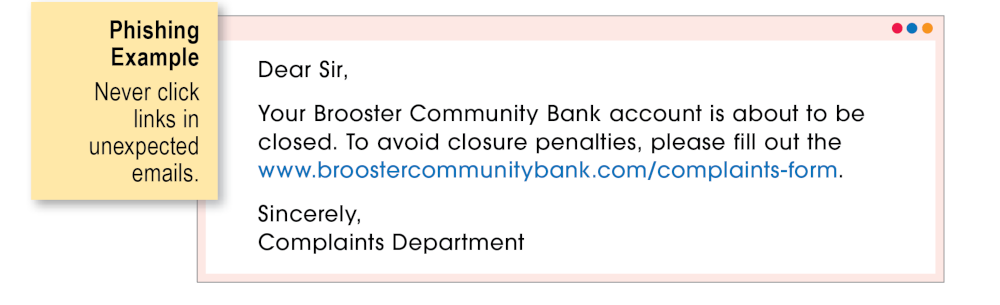
WOC 364
Page 364
Quick Guide ■ Internet
Here are some tips for using the Internet.
- Stay focused: When you’re doing research, be careful not to get distracted by unrelated information. Make sure to stay focused on your specific task. Otherwise, you may find yourself wasting a lot of time and have little, if anything, to show for your efforts.
- Check your facts: The Internet is sometimes called a global town square because anyone can speak out. Some people are not always careful with their facts and opinions, so don’t believe everything that is posted. (See pages 354–355.)
- Preserve your privacy: You wouldn’t stand in New York’s Times Square with a bullhorn, shouting out your family’s address, telephone number, and credit card numbers. Nor should you reveal personal details on the Internet. Always check with your parents or guardians or a teacher before posting anything.
- Protect yourself: If you find an Internet site offensive, go somewhere else. Just about any newsgroup can get barraged by offensive messages (spammed).
- Use netiquette: Netiquette means being considerate of others when you are online. Follow these practices:
- Scout the territory: When using a site, read its instructions. Check for a FAQ (“frequently asked questions”) list before requesting help.
- Post clear messages: Don’t assume your readers will understand; make sure they understand.
- Don’t SHOUT: Use caps only when necessary—for titles, emphasis, and other special uses.
Helpful Hint
When you finish using a public computer, always remember to log out of your personal account (if, in fact, you used it). Otherwise, the next person at the computer can use your account!