Page 299
Researching Online

The Internet provides a treasure trove of great information for your writing. It also has a lot of quicksand and garbage dumps and other places you’ll want to avoid.
A trusted adult can help you find good information on the Internet and stay safe from the bad stuff.
This chapter also will help. You’ll learn strategies for finding what you need—and avoiding what you don’t need—as you conduct research online.
What’s Ahead
WE 300
Page 300
Finding Information
Good research skills help you find the best information. Effective searching starts with knowing what to look for, where to search, and how to find it.
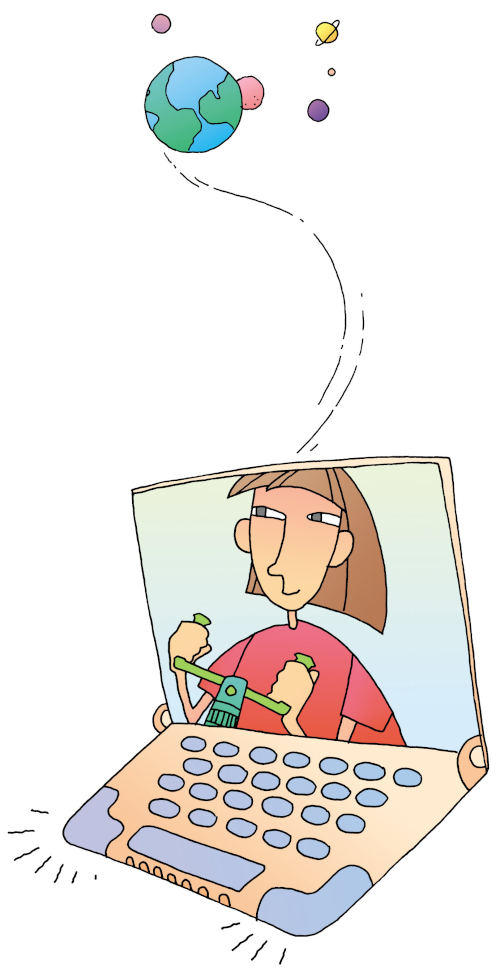
Knowing What to Look For
The best research starts with the best questions. You can use the 5 W’s and H to focus your research.
Who do I want to learn about?
OR
Who is an expert on my subject?
What do I know about this?
AND
What do I want to know?
When did this happen?
OR
When was it written about?
Where did this happen?
OR
Where should I start my search?
Why did it happen?
OR
Why do people study it?
How did it happen?
OR
How does it work?
Example: I want to know how author Norman Bridwell (who) invented Clifford the Big Red Dog (what).
Knowing Where to Search
Finding answers means looking in the best places.
- Start with search tools: A search tool helps you find information. (On the next page, you’ll learn tips for using search tools.)
- Check out Web sites: Most information on the Internet appears in Web sites. Sites are built out of pages—with text, pictures, videos, audios, and other media.
- Consider ebooks: Many books are available in digital form. They are searchable to help you find what you need.
- Search library collections: Use computer catalogs to find resources available through your library.
- Ask experts: At trusted Web sites, you can ask questions of experts. Get permission from your parent or guardian first. Do not post personal information!
WE 301
Page 301
Knowing How to Search
Search tools use keywords to find information about your topic. You can brainstorm keywords for your search. Write your topic in the middle of a piece of paper. Then list related words around it.
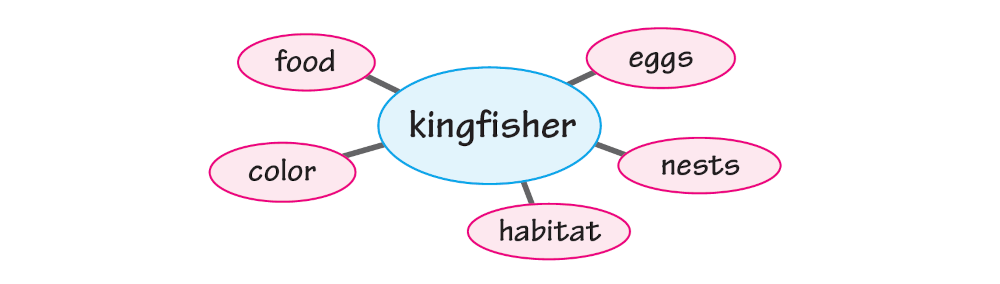
Using Keywords
Once you have brainstormed keywords, experiment with them in different groups to find the information you need.
- Searching for the word kingfisher by itself brings results for the bird, the city of Kingfisher in Oklahoma, an airline, and more.
- Searching for the words kingfisher and food brings up the bird and what it eats, but also restaurants named after it.
- Adding a minus sign, –restaurant, removes those businesses.
- Using a plus sign focuses on a specific word. Searching for kingfisher +nest focuses on nests made by kingfisher birds.
- Quotation marks mean exact words: “kingfisher habitat” will find those two words in that order.
- Some search tools have “advanced options” to help you fine-tune your search. Example: A library catalog may have a form with a space for subject words, another for title, another for author, and another for publisher.
Tip Check your search tool’s screen or “Help” file to see if it has any special instructions or advanced search options.
WE 302
Page 302
Evaluating Results
Not all search results are valuable. Some may not fit your needs, and others may not be trustworthy. Use the communication situation to evaluate or judge your results.
Communication Situation
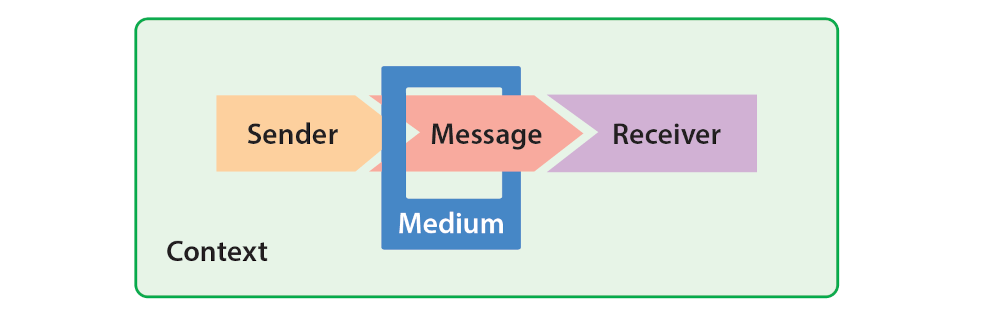
Each part of the communication situation reveals something about your search results.
Sender All information is sent by someone. Some senders are more trustworthy than others. Whenever you read, view, or hear information, ask who is sending it and whether the sender is reliable.
Message Every message has a subject and a purpose. What is the message saying and why? Some messages are just providing information. Others are trying to sell something.
Medium The medium is the way that the message is sent. For example, information about butterflies can come in articles, videos, FAQs (frequently asked questions), maps, photographs, or emails from experts. Each medium has its own strengths and weaknesses.
Receiver Messages are meant for different audiences. Whenever you use a source, think about its intended audience. Who is supposed to use this information?
Context Every message is created for a specific time and place. Ask yourself when and where the information was created and whether it is still up to date.
WE 303
Page 303
Checking Extensions
Different Web sites have different endings, or extensions. They can help you judge whether a site is trustworthy.
- .gov means a federal or state government site, and .mil means a military site. These sites provide reliable information, which usually can be used freely. (Give credit to your sources.)
usa.gov
nasa.gov
alaska.gov
navy.mil
- .edu means an education site, run by a school or college. Most often the information is reliable. Sometimes the information is free, but check with the site to make sure.
wisc.edu
harvard.edu
purdue.edu
usc.edu
- .org means an organization. Some are nonprofit. Others are not. Double-check their information elsewhere.
habitat.org
moma.org
cancer.org
pbs.org
- .com, .biz, .name, and others are commercial sites or personal pages. .net often means a network. Some of these sites give reliable information, but others are trying to sell you something, so be careful.
minecraft.net
monkey.biz
smithsonianmag.com
- .au (Australia), .ca (Canada), .mx (Mexico), .uk (United Kingdom), and most other two-letter domains refer to nations. Some sites with these extensions are government sites. Some others are businesses, and some are personal pages. Find out the kind of site you are viewing.
canada.ca
amazon.co.uk
gutenberg.net.au
WE 304
Page 304
Avoiding Research Pitfalls
“The trouble with Internet quotations is that many of them are fake.”
—Abraham Lincoln
Avoid the following research pitfalls, which can lead you in the wrong directions.
- Don’t use just Wikipedia. Wikipedia can give you a good starting point and can introduce you to other resources. But then check out those other resources to dig deeper.
- Avoid clicking on advertisements and “sponsored” results. Businesses pay to list those first. Their information may not be what you need. If you search for “Lincoln,” you may see a car ad:
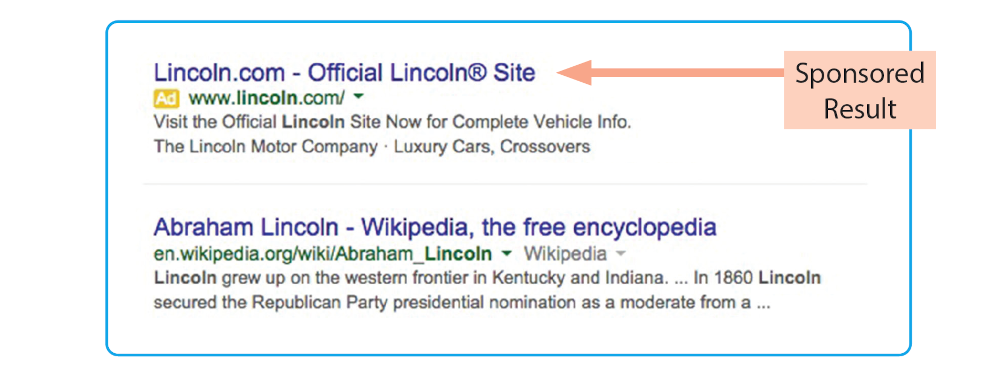
- Don’t rely on just the first results that come up. What you need may be several pages deep. Keep digging to find the best sources.
- Don’t use the same search terms over and over. Use your first results to fine-tune your terms. Then focus your search.
- Don’t ignore your instincts. If you feel uneasy about what you find, see if other results say the same thing about the topic.